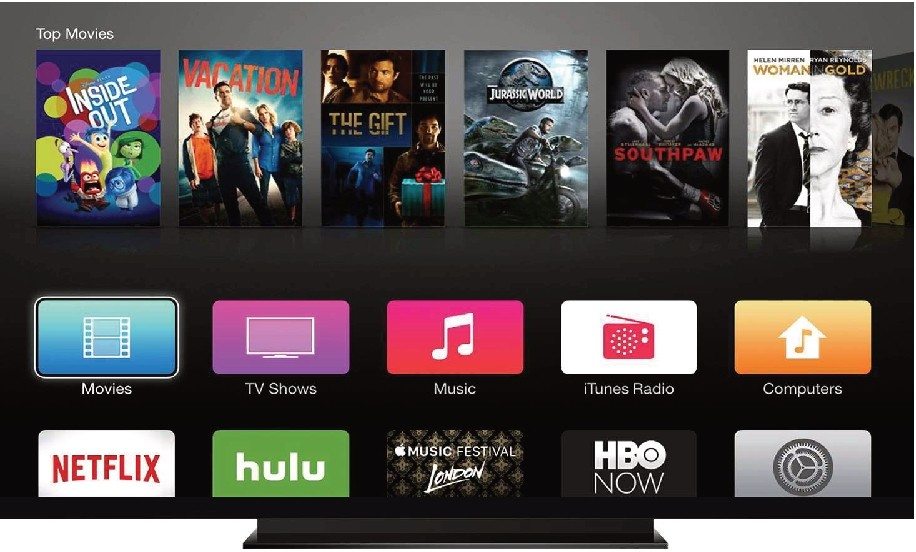/https://d2pezh87cv9xn8.cloudfront.net/properties/summer-bg/Appliances_TVN-Summer.jpg)
appliances
TV
Sharp Smart TV 50" LC50U45
TO WATCH NETFLIX
- Press the menu button on the remote
- Use the arrows on the remote to select the small NETFLIX icon on the top right of the menu screen and press the ENTER button
Note:
To use subscription-based services such as NETFLIX you must login with your account details or create a new account.
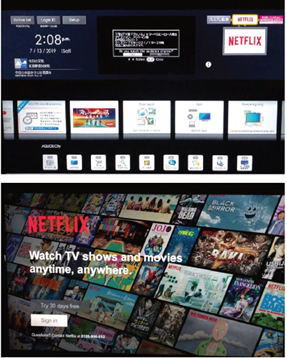
TO WATCH OTHER APPS (YOUTUBE, HULU, WEB BROWSER ETC)
- Press the menu button on the remote followed by 5
- Select the desired app and follow the prompts
Important note:
Some apps offer free trials with email sign-up and credit card details but please be aware that these services will need to be canceled before the end of the trial period to avoid ongoing subscription fees.
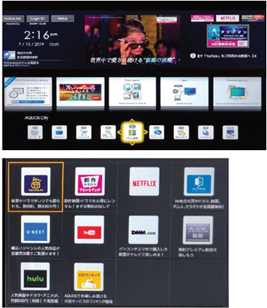
TO USE APPLE TV
- Switch ON amplifier and press SAT/CATV button
- Select input button on TV remote until you find amplifier
- Press menu button to turn on Apple TV
- Navigate by using the arrows (black ring) then press the silver button in the center to select your app of choice
- Press the menu button to go back
Note:
To use subscription-based services such as NETFLIX you must login with your account details or create a new account.
Important Note:
Some apps offer free trials with email sign-up and credit card details but please be aware that these services will need to be canceled before the end of the trial period to avoid ongoing subscription fees.

TO USE DVD PLAYER
- Press the INPUT button on TV remote
- Switch ON amplifier and press BD/DVD button
- Select input button on TV remote until you find amplifier
- Press STANDBY/ON on DVD remote

TO SCREEN-CAST FROM SMARTPHONE, TABLET & LAPTOP
To enable screen casting from your device to the TV in apps such as NETFLIX and YOUTUBE you will first need to connect your device to your room's wifi.
- Log onto wifi network. The network will be named the same as your room number. PASSWORD: powderrun
- Open your desired screen casting enabled app (eg. YouTube) and look for the screen casting symbol, you will be asked which device to cast to
- To begin casting select the AQUOS TV from the list
Now you can select what to watch on your smartphone and view in on your room's TV.
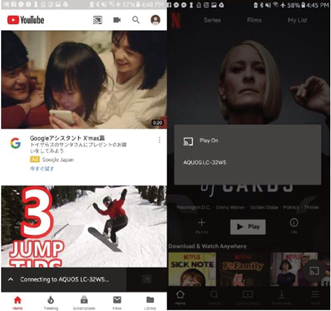
TO PURCHASE OR RENT MOVIES FROM iTUNES
Please sign-in:
- Go to Settings > Apple ID
- Enter your Apple ID username and password Now you can browse and purchase as desired.
TO ACCESS iCLOUD
Please sign-in:
- Go to Settings > icloud
- Enter your icloud username and password Now you can access your personal content.
Important note:
For security purposes please be sure to log out of your account before you check-out.